Domov » JER Connect
JER Connect is one application with cross-platform support. Is available on App store for iOS, Google play for Android and also for any web browser with responsive smartphone screen support.
To pair the device, it is necessary to register on the portal where the TrackHead device
configuration application module is located. The first step is to open the website
https://www.jizdny.org/rado-os/# or a smartphone application downloaded from GooglePlay or
the AppStore. The previews shown below are from the web version of the application.
The first step is the registration on the JER connect portal . Registration is possible via social networks or
the registration form. As shown on below the users can select either by continuing with their Social
network account or they can use Join In button and fill in the Registration form.
Add Device button is in Main menu → Devices. Aſter selecting this button, the window shown below
will be displayed.
Aſter filling in the data from the activation card, or by scanning the QR code from the product
packaging, and pressing the Add buttn, you will add the device to your list. Aſter adding the
device, the application informs you about the status of the operation. If needed, you can remove
the device from the list the same way. Enter the information of the device you want to remove and
press the Remove button to confirm. The application again provides information about the status of
the operation.
After the device is added, an interactive configuration wizard manual appears. Follow the guide step by step to successfully initialize
TrackHead. Users can initialize and use the device quite effectively, because interactive manual guides the user step by step to
interact with device and wizard forms and can understand basic features easily. It also contains diagnostic features and
recommendation for correction of common problems.
Do not forget to set correct Trustnumber 1 and APN. Thanks to this wizard, user can set device successfully, without a need to read
every line of user paper guide. Initialization is more simple than the previous process with editing config file on SD card. Now, the
user fills in the form and sends security SMS by one button touch.
Also you can find initialization instructions in online document / video manual.
Video instructions – step by step
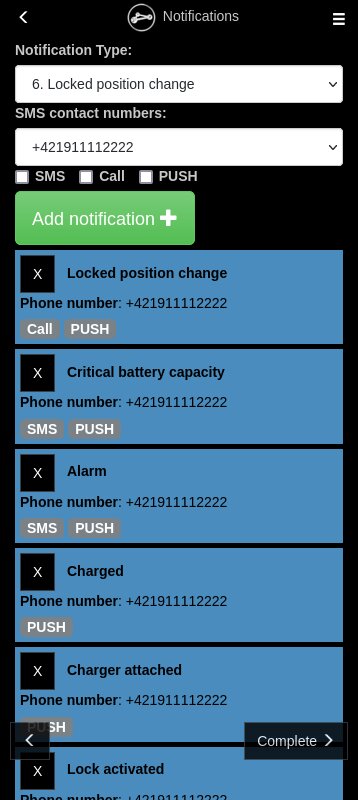
JER Connect contains fully automatic and simple firmware update. You do not need doing anything, your devices will be update automatically with latest firmware.
JER Connect application supports fully integrated STRAVA connection account. You can use two main STRAVA connected features. One click manual export time selected data interval, or you can use fully automatic export to strava activity without any interaction. For enthusiasts measuring and comparing segments, TrackHead can record every single second to achieve high measurement accuracy with unique benefit, its online – position is able to be viewed anywhere in the world.